In this article, we will show you how to import your existing clients from an excel file into your ProAgenda.com account
1. Open your _Clients_ section by clicking the image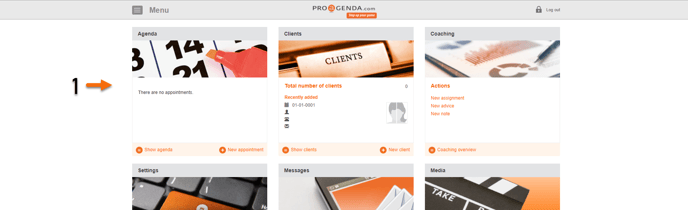
2. All your clients will be listed on this page.
3. Click _Import_
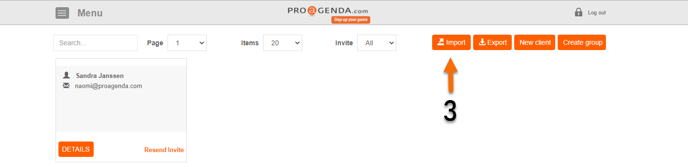
4. Click _Download template_
This will download a template file in which you need to add your contacts to be able to import them. Please make sure to use this file from this point.
5. Click on the popup of the download and open the file
Each browser shows the download at a different place on the screen. You can always check your download folder if you can't find it
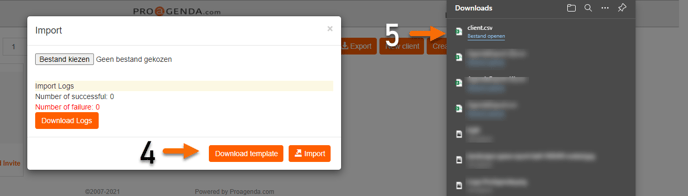 6. Once you’ve opened the file, load in your client's information. You can do multiple clients at the same time.
6. Once you’ve opened the file, load in your client's information. You can do multiple clients at the same time.
Please check if all headers (Firstname, Lastname, Email, and phone are in a column of their own. If they are all together in column A, please split them into their own columns by using TEXT TO COLUMNS
You can also retype them in the respective columns but makes sure they are written exactly the same!
When copy-pasting lists of clients, make sure the column headers always remain exactly the same as in the template
7. Your file should look like the image below
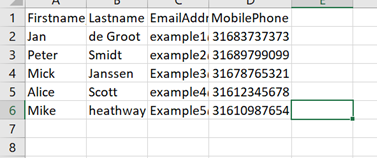
Save your file as a .csv file!
8. Go back to the import page and click on _choose file_ or the term used in your chosen language
9. Choose your file
10. Click on _import_
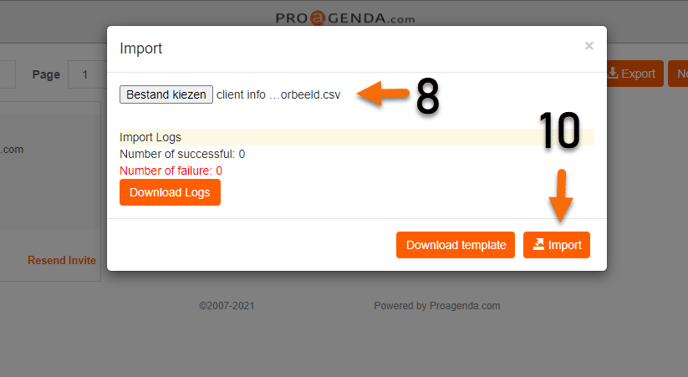
Once completed, the results will show the number of successful and failed imports. All clients will receive an invitation email to complete their registration
To see the failed imports, click _Download logs_. Make the necessary adjustments and try to import the new file with the adjustments
