When starting with your new online booking system, we advise you to first add all your existing appointments to prevent duplicate bookings
When switching to ProAgenda.com, you might come across the following question: How do I transfer the old appointments into my new agenda?
There are two different methods for transferring your client data.
- Book your existing appointments under appointment type: Other
- Connect your Google or Outlook agenda to your ProAgenda.com account
To Connect your pro agenda to your Google or Outlook agenda, please go to the article: “How to synchronize my google or outlook agenda with my ProAgenda?”
To book your existing appointments under appointment type: Other, follow the next steps;
- Click on _Agenda_
- Click on a Timeslot
- Select appointment type _Other_
- Name the activity (You can put the name of your client here)
- Fill in the price *optional
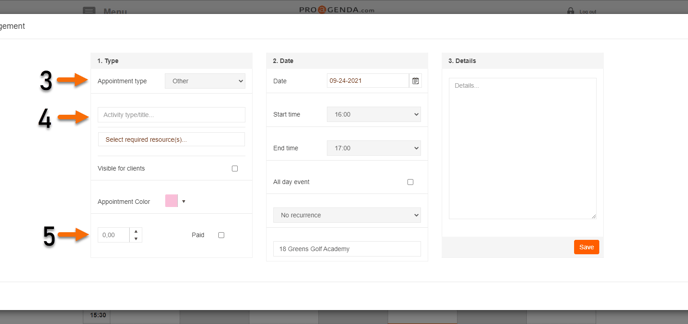
6. Check the date and start and end time and save the appointment
Appointment booked this way will not trigger emails to the client and will not build-up to their booking history as there is no actual client attached
