This article will give you some tips regarding sharing your personal booking link, alongside some explanatory steps.
In the article: “Where can I find my personal booking page link?” we showed you where you can find the link connected to your personal agenda. In this article, we will shortly explain what the most effective ways of sharing this link are.
The following methods will allow you to share your link:
- In your e-mail signature
- On your website and on the academy website
- In your bio on Social Media, or in the caption of your posts
- As a book now button on the Facebook business page
These methods are the easiest ways to share your personal link with your clients and even recruit more clients through social media.
Explanation e-mail signature
Explanation e-mail signature
To make an e-mail signature follow the following steps. These steps may differ if you have a different e-mail service. Gmail will be used as an example in this article.
1. Open a new e-mail
2. Click on the pencil under your mail or go to the signature button
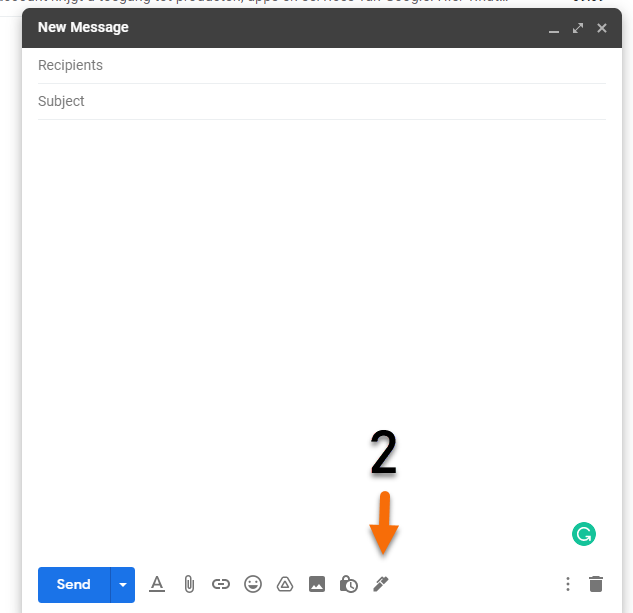
3. Click on _Manage signature_
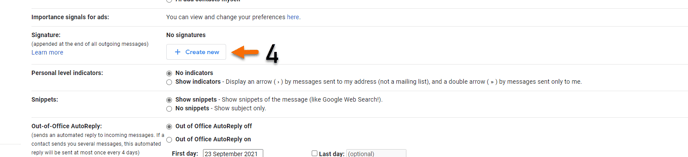
4. Click on _Create new_ or click on your business signature
5. Give your signature a name and click on _create_
6. Copy your personal link and paste it in the signature together with any other information
7. Click _save_ to save your signature
8. Write your e-mail and put your signature at the bottom of the e-mail
Your personal link will be in your signature so everyone who receives your e-mail can click on it and directly book an appointment in your agenda.
Place the link on your website
Place the link on your website
Placing your link on your website is very valuable, this will make it easier for your clients to book any appointments
Depending on the server and program you are using for your website the steps might be different. This is a global explanation of the steps you will have to follow
- Log into the background/creator side of the website
- Go to the page you want your personal link to be on
- Click on _edit_ or _create draft_
- Add a text block or open the text block you want to edit
- Copy the personal booking link and paste it into the text block
- View the changes before publishing
- Clink on _save and publish_
- Your personal booking link will now be featured on your website
In your bio on Social Media or in the caption of your post
In your bio on Social Media or in the caption of your post
Your Bio is one of the first things visitors see when they open your Instagram-, Facebook- or Twitter account. Therefore it can be used for something useful. Placing your personal link in your social media bio will allow your clients to directly click on the link and book an appointment.
An important thing with placing your link in your bio is to make sure it is in the right box. There is a special box for the links. If you place the link in the regular box it will not work. Clients will have to copy your link instead of just clicking on it.
- Log in to your social media account
- Click on your personal page (the button looks like a person)
- Click on the change edit profile button
- Write your bio and paste your link in the assigned link box
- Click on _save_
If you want to place the link in the caption underneath a post, make a post like you usually would. Where you would typically put your additional text is where you paste your personal link. Please remember that this does not directly lead to your agenda; clients will have to copy the link.
As a book now button on the Facebook business page
As a book now button on the Facebook business page
With a book now button, clients can be directed from your Facebook page to your personal agenda with one click. A business page is required for this feature.
- Log in to your Facebook Business page and go to your page
- Click on _Edit_ or _add a button_ (top of page)
- Choose either one of the ‘Contact Us’ or ‘Learn More’ button options
- Paste in your personal link
- Click save
